如何使用Selenium进行Web应用的自动化测试?
在Web应用程序开发的过程中,自动化测试是至关重要的。这种测试方式可以让开发人员通过模拟用户行为来发现和修复一些潜在的错误,提高应用程序的质量和稳定性。Selenium是一种流行的Web应用自动化测试框架,本文将介绍如何使用它进行自动化测试。
安装和配置Selenium
在使用Selenium之前,您需要准备好Selenium与您的Web应用程序进行交互所需的一些环境和工具。下面是如何安装和配置Selenium的步骤:
1. 安装Firefox或Chrome浏览器
Selenium支持多种浏览器,但Firefox和Chrome是最流行的两种。在这里,我们将选择Firefox作为示例浏览器。请前往Firefox官网下载最新的浏览器版本。
2. 下载Selenium WebDriver
WebDriver是Selenium的关键组件之一,它的作用是与浏览器进行通信,模拟用户对Web应用程序的操作。您可以在Selenium官网下载WebDriver并将其配置到您的开发环境中。
3. 安装Selenium库
Selenium库包含了多种编程语言的客户端API,可供开发人员使用。您可以使用Python或Java等编程语言,本文将以Python为例。使用Python的pip工具即可轻松安装Selenium库。
编写Selenium测试脚本
安装和配置完Selenium之后,我们就可以开始编写自动化测试脚本了。一个基本的Selenium测试脚本由以下几个步骤组成:
1. 导入Selenium相关模块
在Python中,您需要使用import语句将Selenium的相关模块导入到您的测试脚本中。常用的模块有selenium.webdriver和selenium.webdriver.common.keys等。
2. 启动浏览器并打开测试页面
使用Selenium WebDriver创建一个浏览器对象并打开测试页面。您可以使用get()方法在浏览器中打开指定的URL。
3. 模拟用户操作
使用Selenium提供的方法模拟用户对Web应用程序的操作,比如输入文字、单击按钮等。
4. 验证测试结果
在测试脚本中使用assert语句验证测试结果是否正确。
5. 关闭浏览器
最后,使用Selenium WebDriver关闭浏览器并退出测试。
下面是一个简单的示例代码,用于在Google搜索栏中搜索“Selenium测试”:
```python
from selenium import webdriver
from selenium.webdriver.common.keys import Keys
# 创建一个Firefox浏览器对象
driver = webdriver.Firefox()
# 在浏览器中打开Google首页
driver.get("https://www.google.com/")
# 在Google搜索栏中输入“Selenium测试”
search_box = driver.find_element_by_name("q")
search_box.send_keys("Selenium测试")
search_box.send_keys(Keys.RETURN)
# 验证搜索结果是否包含“Selenium测试”
assert "Selenium测试" in driver.title
# 关闭浏览器
driver.quit()
```
使用Selenium Grid进行并发测试
在Web应用程序的开发过程中,需要测试不同的浏览器和操作系统组合。为了提高测试效率和覆盖范围,可以使用Selenium Grid进行并发测试。
Selenium Grid是Selenium的一个工具,它允许测试人员在多个浏览器和操作系统组合上并发地运行测试脚本。要使用Selenium Grid,您需要安装并配置一个Hub,然后将不同的节点加入到Hub中。
下面是一个例子,展示如何使用Selenium Grid在两个不同的节点上并发地测试:
```python
from selenium import webdriver
from selenium.webdriver.common.desired_capabilities import DesiredCapabilities
# 启动Firefox节点1
firefoxCapabilities1 = DesiredCapabilities.FIREFOX.copy()
firefox1 = webdriver.Remote(
command_executor="http://localhost:4444/wd/hub",
desired_capabilities=firefoxCapabilities1)
# 启动Firefox节点2
firefoxCapabilities2 = DesiredCapabilities.FIREFOX.copy()
firefox2 = webdriver.Remote(
command_executor="http://localhost:4445/wd/hub",
desired_capabilities=firefoxCapabilities2)
# 打开测试页面
firefox1.get("http://localhost:8000")
firefox2.get("http://localhost:8000")
# 操作页面
elem1 = firefox1.find_element_by_name("q")
elem2 = firefox2.find_element_by_name("q")
elem1.send_keys("selenium grid")
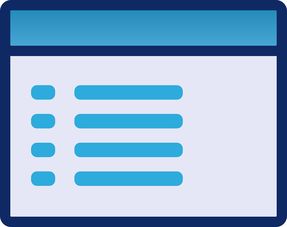
elem2.send_keys("selenium parallel testing")
elem1.submit()
elem2.submit()
# 验证测试结果
assert "selenium grid" in firefox1.title
assert "selenium parallel testing" in firefox2.title
# 关闭浏览器
firefox1.quit()
firefox2.quit()
```
总结
自动化测试已成为Web应用程序开发的必要环节。使用Selenium进行自动化测试,可以提高测试效率和准确性,并缩短项目开发周期。本文介绍了如何使用Selenium进行自动化测试,编写测试脚本以及如何使用Selenium Grid进行并发测试。我们希望这篇文章可以帮助到您,为您的Web应用程序开发提供有价值的指导。





还没有评论,来说两句吧...