Introduction
As software development teams continue to embrace agile methodologies and DevOps practices, automated testing has become a crucial part of the software development life cycle. Tools such as Jenkins, an open-source automation server, can help teams reduce the time and effort required for testing, deployment, and other repetitive tasks.
In this article, we will discuss how to use Jenkins for test automation on CentOS Linux. We will cover the installation and setup of Jenkins, configuring Jenkins to work with our testing framework, creating and running test jobs, and finally, analyzing test results and integrating with other tools.
Installation and Setup
The first step in using Jenkins for test automation is to install it on our CentOS Linux machine. Jenkins can be installed in a number of ways, but the easiest method is to use the official Jenkins package in CentOS 7’s default repository.
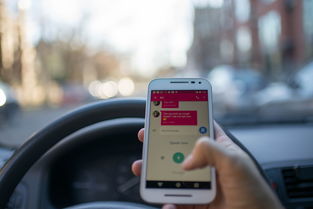
To install Jenkins, we first need to add the Jenkins repository to our system by running the following command:
sudo wget -O /etc/yum.repos.d/jenkins.repo http://pkg.jenkins.io/redhat-stable/jenkins.repo
Next, we need to import the repository’s GPG key by running the following command:
sudo rpm --import https://pkg.jenkins.io/redhat-stable/jenkins.io.key
Finally, we can install Jenkins by running the following command:
sudo yum install jenkins
Once the installation is complete, we can start the Jenkins service and enable it to start automatically on boot by running the following commands:
sudo systemctl start jenkins
sudo systemctl enable jenkins
We can now access the Jenkins web interface by navigating to our server’s IP address or domain name followed by “:8080” in a web browser. For example, if our server’s IP address is 192.168.1.100, we would navigate to “http://192.168.1.100:8080”.
Configuring Jenkins for Testing
Now that we have Jenkins installed and ready to go, we need to configure it to work with our testing framework. In this example, we will be using Selenium WebDriver with Java and TestNG.
The first step is to install the necessary plugins in Jenkins. We can do this by navigating to “Manage Jenkins” > “Manage Plugins” and selecting the desired plugins. For our purposes, we will install the “Selenium HTML Report Plugin” and the “TestNG Results Plugin”.
Next, we need to configure our Jenkins job to execute our testing code. We can create a new job by navigating to “New Item” > “Freestyle project”. In the job configuration, we can specify the repository or source code location for our testing code, as well as any build triggers or schedule.
In the “Build” section of the job configuration, we can specify the build steps for our testing code. In our case, we will use Maven to build and execute our tests. We can specify the Maven command to use and any required arguments in the build step.
Finally, we can add post-build actions to the job configuration to handle test reports and results. We will use the Selenium HTML Report Plugin and TestNG Results Plugin to generate and display test results in the job dashboard.
Running Test Jobs
Now that our Jenkins job is configured to execute our testing code, we can create builds and run test jobs as needed. In the job dashboard, we can click “Build Now” to create a new build, which will trigger the configured build steps.
Once the build is complete, we can view the test results in the job dashboard. Using the Selenium HTML Report Plugin and TestNG Results Plugin, we can view detailed test reports, including test names, status, and execution time.
In addition to manually creating builds, we can also set up Jenkins to run builds automatically based on a schedule or triggered by changes to the source code repository.
Conclusion
Jenkins is a powerful tool for automating software development and testing tasks. By using it to automate our testing, we can improve our development speed and ensure the quality of our software. With the proper setup and configuration, Jenkins can be a valuable addition to any software development team’s toolkit.




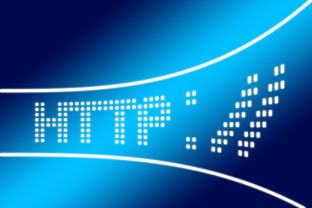
还没有评论,来说两句吧...